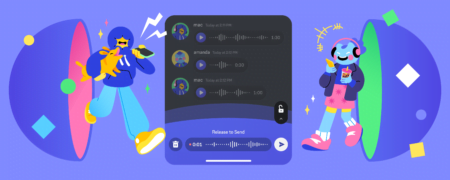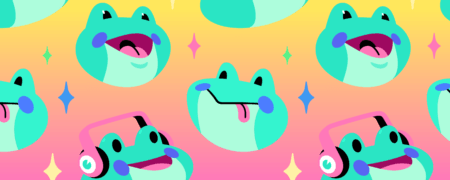After introducing cross-play, Discord is now taking it a step further by bringing cross-voice functionality to the world. For almost eight years, Discord has served as the preferred platform for gamers on PC, mobile, and console to chat while enjoying their favorite games. With this new feature, players from around the globe can connect with their friends and play their favorite games, regardless of their gaming platform, including the PS5® console.
Discord is thrilled to announce that users can now utilize its voice chat feature on the PS5 to communicate with their friends on desktop, web, console, or mobile. Users can chat with their Discord buddies while gaming on their PS5 or come together for multiplayer games, whether they’re playing on a PC, mobile device, or a different console supported by Discord.
When linking an external Connection to a Discord profile or acquiring a Linked Role in a frequently visited community, the process to connect a PlayStation Network account to a Discord account is similar.
To begin, ensure that the PS5 is updated with the most recent system software. If unsure how to do so, instructions on updating the PS5 can be found here.
To connect Discord and PlayStation Network accounts, access User Settings > Connections on desktop, web, or mobile. Within the Connections menu, select the PlayStation logo and follow the steps to link the PlayStation Network account to the Discord account. An example is shown below:
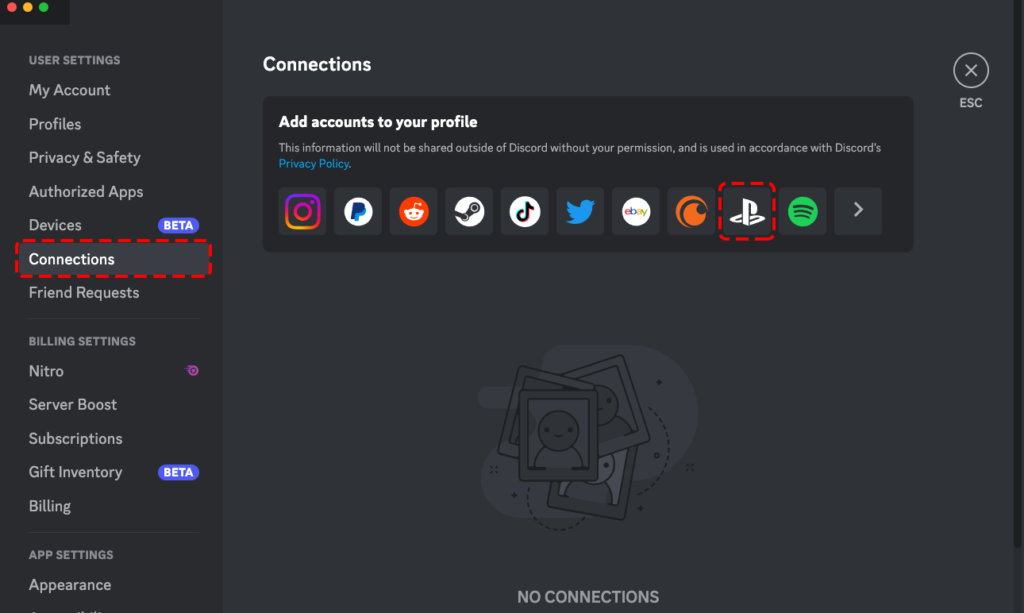
After signing in and linking accounts, users can voice chat with their Discord friends on the PS5, regardless of the gaming platform they use. However, if the account for PlayStation Network was previously linked to display the user’s playing game, the account must be linked again to provide the necessary permissions for Voice. Users who participated in the beta phase of Discord Voice on PS5 do not need to link their accounts again.
For additional guidance, users can refer to the Help Center article for assistance in connecting their accounts.
Once the accounts are linked, users can start using Discord Voice on their PS5 to chat with their friends. On mobile devices, users can access the Voice controls and select the “Join on PlayStation” button. On the desktop, the button resembles a phone and a game controller placed next to each other.
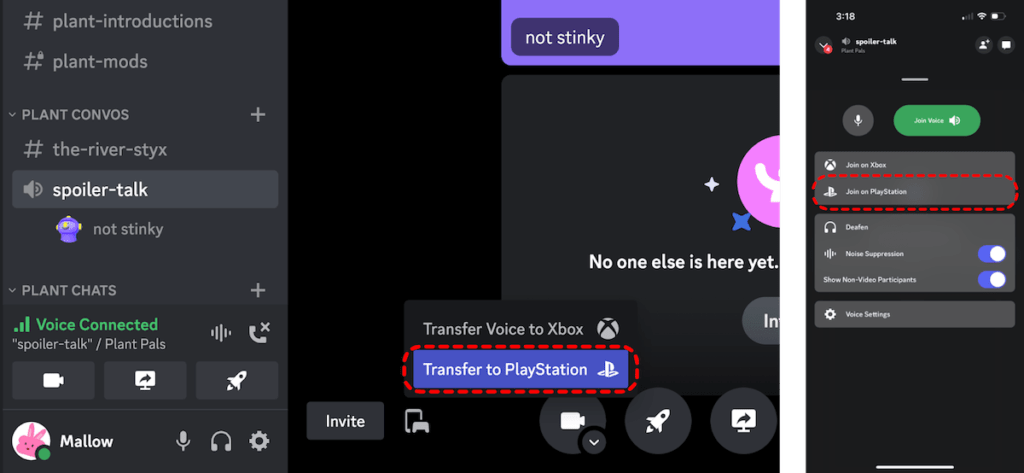
Next, you’ll be asked to choose which console you want to transfer your Voice conversation too. Gamer Magic happens in the background, and BOOM, your PS5 is where your conversation takes place at.
On console, you’ll be able to use all the familiar controls from Discord: mute or lower the volume of others while you get a snack, see the name of the voice channel you’re vibin’ in, and hang up the call once you’re done — and it’s even faster to get talking with your DualSense™ controller’s built-in microphone.
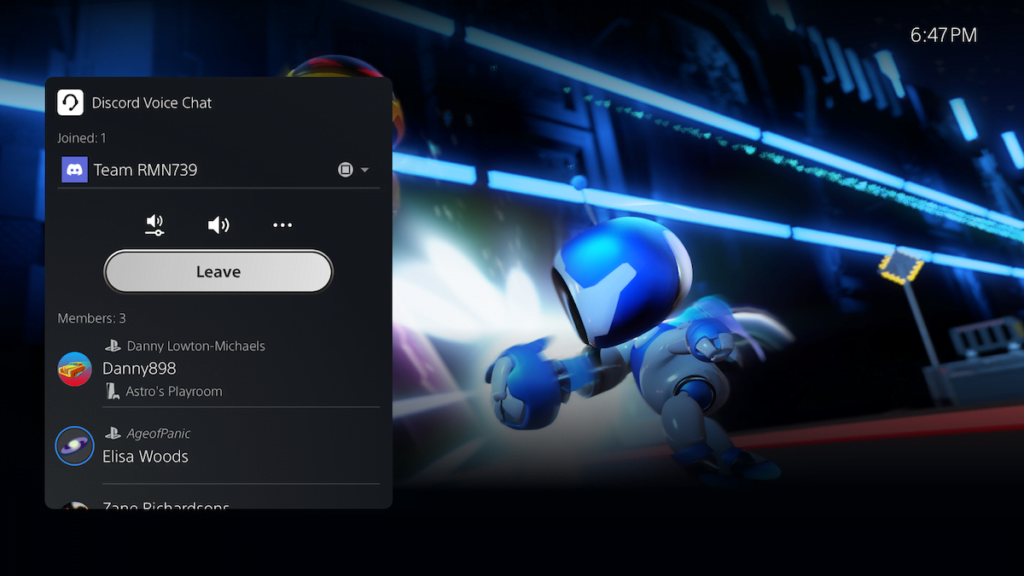
Should you need any additional guidance on your Discord & PlayStation journey, take a stop by the Help Center article and keep it beside you while you’re getting set up. For help keeping your community’s conversations safe and secure, head over to their Safety Center or take a peek at the Discord Moderator Academy’s article about moderating Voice channels.